PS 小工具 - 檢查哪些群組或帳號可以本機登入
| | | 0 | |
要查詢有哪些帳號或群組可以登入 Windows 本機操作,最簡單的做法是使用「本機安全性原則」查詢「使用者權限指派/允許本機登入」,而所謂「允許本機登入」對映的是名為 SeInteractiveLogonRight 的 Windows 使用者權限。延伸閱讀:使用 PowerShell 設定使用者權限(User Right)。
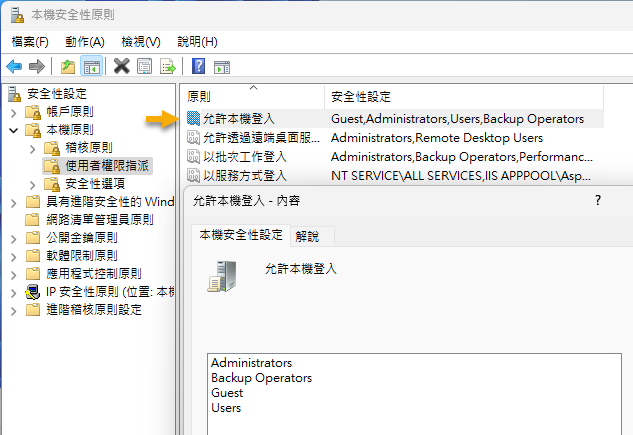
如果嫌開 UI 太麻煩太繁瑣,想透過指令快速查詢或將結果轉存成檔案呢?可以使用 Sysinternals 超級工具包的 AccessChk:
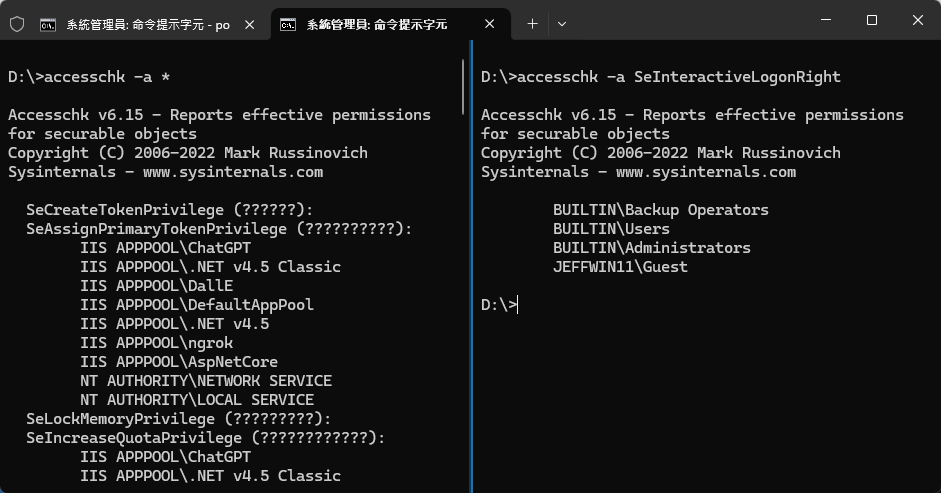
如果因為環境特殊,不便下載或部署第三方工具,要怎麼用 PowerShell 完成?
我用 80 行 PowerShell 寫了一個取代 AccessChk 的使用者權限查詢功能:(註:secedit /export 需管理者權限,程式有用到自動改用管理者權限執行 .ps1 的小技巧)
param (
[string]$Right,
[switch]$Expand
)
$ErrorActionPreference = 'STOP'
function ListRights($right, $expand) {
# Call secedit to get the list of rights
$tmpPath = [System.IO.Path]::GetTempFileName()
secedit.exe /export /cfg $tmpPath | Out-Null
$raw = Get-Content $tmpPath
Remove-Item $tmpPath
$rights = @{}
$inZone = $false
$raw | ForEach-Object {
if ($inZone) {
if ($_ -match '^\s*(\S+)\s*=\s*(\S+)\s*$') {
$rightName = $matches[1]
$rights[$rightName] = @()
$matches[2].Split(',') | ForEach-Object {
try {
$name = $_
if ($name -match '^\*') {
$sid = New-Object System.Security.Principal.SecurityIdentifier($name.Trim('*'))
$name = $sid.Translate([System.Security.Principal.NTAccount]).Value
}
}
catch {
Write-Host "Failed to translate $_" -ForegroundColor Red
}
$rights[$rightName] += $name
}
}
elseif ($_ -match '^\[') {
$inZone = $false
}
}
elseif ($_ -eq '[Privilege Rights]') {
$inZone = $true
}
}
if ($right) {
Write-Host $right
Write-Host ('-' * 60)
if ($expand) {
$localGroupMembers = @{}
Get-LocalGroup | ForEach-Object {
$sid = New-Object System.Security.Principal.SecurityIdentifier($_.Sid)
$acnt = $sid.Translate([System.Security.Principal.NTAccount]).Value
$localGroupMembers[$acnt] = Get-LocalGroupMember $_ | Select-Object -ExpandProperty Name
}
$rights[$right] | ForEach-Object {
Write-Host $_
$grpName = $_
if ($localGroupMembers.ContainsKey($grpName)) {
$localGroupMembers[$grpName] | ForEach-Object {
Write-Host " - $_"
}
}
else {
Write-Host " (No members)"
}
}
}
else {
$rights[$right]
}
}
else {
$rights
}
}
$wp = [Security.Principal.WindowsPrincipal][Security.Principal.WindowsIdentity]::GetCurrent()
if (-Not $wp.IsInRole([Security.Principal.WindowsBuiltInRole]"Administrator")) {
$rawCmd = $MyInvocation.Line
$rawArgs = $rawCmd.Substring($rawCmd.IndexOf('.ps1') + 4)
if ($rawCmd.StartsWith('if')) { $rawArgs = '' }
Start-Process Powershell -Verb RunAs -ArgumentList "$PSCommandPath $rawArgs"
}
else {
ListRights $Right $Expand
}
共三種用法:
PSAccessChk.ps1 SeInteractiveLogonRight # 查本機登入權限對象
PSAccessChk.ps1 SeInteractiveLogonRight -Expand # 查本機登入權限對象並展開本機群組成員
PSAccessChk.ps1 # 列出全部權限及其授與對象
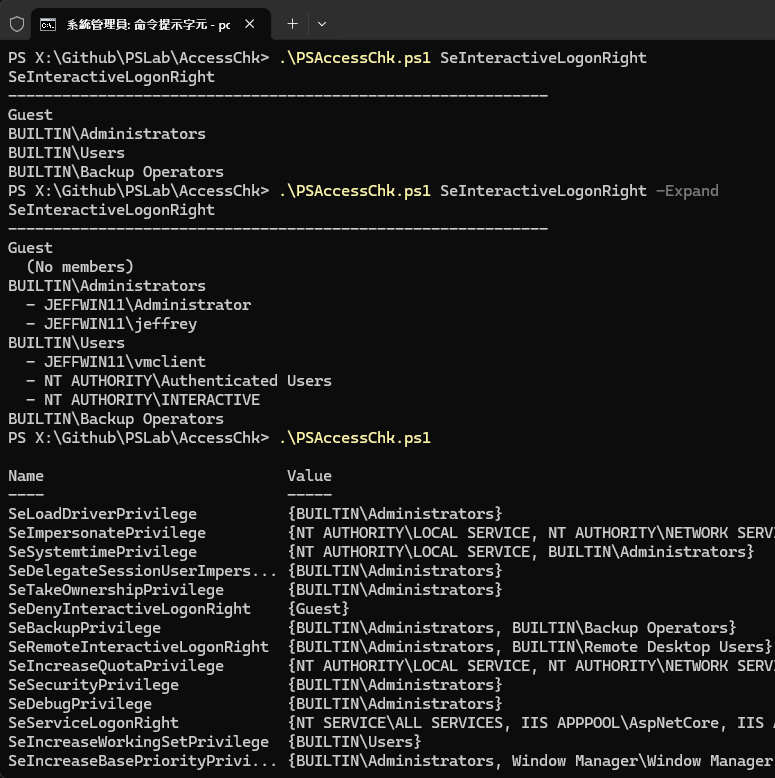
To check which accounts or groups can log into a Windows machine, the simplest method is to use the “Local Security Policy” to query “User Rights Assignment/Allow log on locally.” For a quicker command-based method, you can use the Sysinternals tool AccessChk. Alternatively, if third-party tools are not an option, an 80-line PowerShell script can be used to perform the same function, listing and expanding user rights and group members.
Comments
Be the first to post a comment