在網路隔離環境安裝 Windows Terminal
| | | 4 | |
微軟於 MSBuild 2019 推出 Windows Terminal,幾十年沒長進的命令提示字元 (Command Prompt) 及死板的 PowerSehll 執行視窗終於迎來一絲創新,Windows Terminal 實現單一程式整合 PowerShell、CMD、WSL (Windows Linux 子系統)、Azure 命令 等終端機操作,並支援頁籤、分割視窗、自訂樣式、半透明... 等酷炫功能。我平日 Cmder 用得挺開心,但許多人都推 Windows Terminal,不試試說不過去。
對正常人來說,只要 Windows 10 版本在 1903 以上,裝 Winodws Terminal 只需在 Microsoft Store 點一下,純屬無腦操作,不值一提。但若你的電腦位於無法連上 Microsoft Store 的網路環境,就得費點手腳了。
所幸,官方文件 Install and set up Windows Terminal 有料想到:
If you don't have access to the Microsoft Store, the builds are published on the GitHub releases page. If you install from GitHub, the terminal will not automatically update with new versions.
在 Windows Terminal 的 Github 發行區可下載 Microsoft.WindowsTerminal_1.6.10571.0_8wekyb3d8bbwe.msixbundle,將檔案複製到無法上網 Windows 10 點兩下即可安裝。但別高興得太早,此路不通!
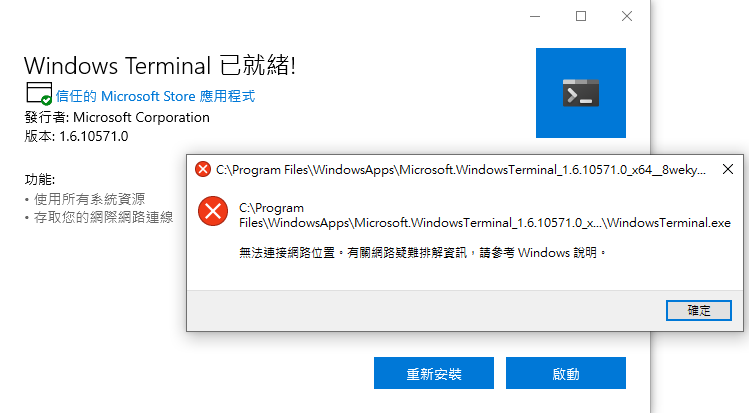
爬文查到 Github 上的討論,不少人都遇到相同狀況,推測是 Windows App 啟動時需要連線 Microsoft Store 登入服務造成。替代做法是解壓縮 .msixbundle 檔案(它其實是個 ZIP 檔)取出 CascadiaPackage_1.xxx_x64.msix 資料夾,存成本機資料夾並更名為 WindowsTerminal 之類的名稱:
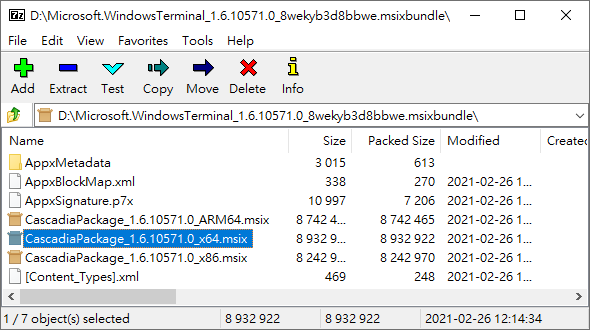
資料夾下有 WindowsTerminal.exe/wt.exe,執行它們會啟動 Windows Terminal。不過,由於沒跑安裝程序,Windows Terminal 抱怨找不到 Cascadia Mono 字型:
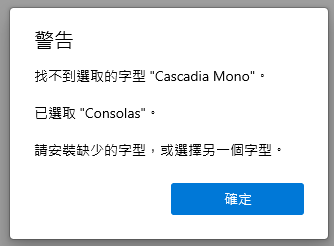
資料夾下有 CascadiaMono.tff,按右鍵選單「為所有使用者安裝」安裝字型即可解決問題:
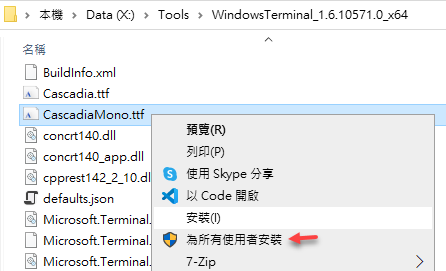
【2022-09-22 更新】Windows Terminal Github 專案頁有從 Gitub 下載 .msixbundle,以及使用 Windows Package Manager CLI、Chocolatey、Scoop 等替代安裝方法說明。
試用 Windows Terminal 開 ssh 連 Linux,有彩色顯示,字型也好看,還能分割視窗同時操作 Linux、CMD、PowerShell,很酷!
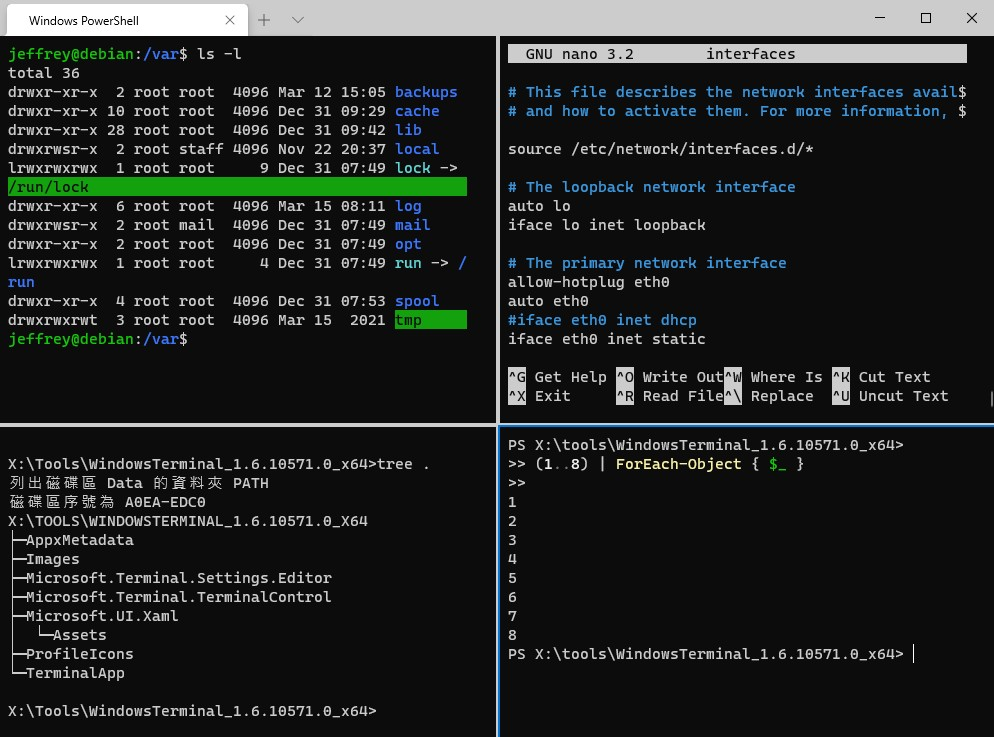
最後大推 Windows Terminal 的分割視窗,用 Windows Terminal 卻沒用它就像去台南玩少喝了牛肉湯,去大溪沒吃豆干、去新竹忘記吃貢丸... (謎:你是有多餓?)
我超愛分割畫面功能,尤其是做 Linux 實驗時很方便,我喜歡左右對照,一邊開 nano 改設定檔,另一邊下指令測試看結果,之前 Cmder 也可以切換頁籤或開兩份再用 Windows 桌面左右並列功能,但 Windows Terminal 的內建分割視窗用起來更順手。唯一美中不足 - Windows Terminal 的 CMD 不像 Cmder 有 Git 狀態提示。但,小孩子才做選擇,我全都要! 簡單設定一下就能在 Windows Terminal 裡使用 Cmder 囉~
最後,Windows Terminal 的官方說明寫得詳細又好讀,記得讀完再上路,以確保發揮它的最大威力。
Tips of how to install Windows Terminal in the environment without Internection connection.
Comments
# by Tombo
大神來一個自動從Github 下載安裝的 ps1安裝程式吧😅
# by kkbruce
PowerShell版來了:https://gist.github.com/kkbruce/834c4fffa4500fc58a76038446cad9b8
# by Jeffrey
to kkbruce,感謝分享。
# by kkbruce
整理成文章,比較好查詢:https://blog.kkbruce.net/2022/02/powershell-download-offlinewindows-terminal-app.html