為檔案總管右鍵選單加入 Word 檔轉 PDF 功能
 |  | 4 |  |  |
生活中有不少用 Word 撰寫文件,但交件格式限定 PDF 的需求。Word 很早已內建另存 PDF 功能,所以我都是用 Word 編輯修改,最後再另存轉 PDF。
但我有個壞習慣,寫文章寫文件喜歡反覆琢磨補充潤飾,總覺得還可以改得更好。所以寫完交卷前我會存成 PDF 先擱一陣子,確保萬一想到新點子還可以改,動不動就開 Word、修改、另存 PDF 更新,保持隨時可交件的機動性;上廁所靈光乍現,想到可以加兩句,就再開 Word、修改、另存 PDF。
結果這個壞習慣產生一堆無意義的另存 PDF 動作,感覺有改進空間。
我想起之前寫過 DOCX 轉 PDF PowerShell 小工具,如果做成右鍵選單便能解決問題。平時專心編輯 Word 檔即可,交卷前一刻,在檔案按滑鼠右鍵再點兩下,馬上 Word 變 PDF,是不是很方便?

上回寫的 PowerShell 會呼叫 Word 將 docx 轉 pdf,功能已完整,現在只需在 docx 右鍵加入快捷選單即大功告成。這裡會用到之前學過的技巧,在 Registry 針對 Word.Document.12 加上自動 Command:(不是加在 .docx 副檔名)
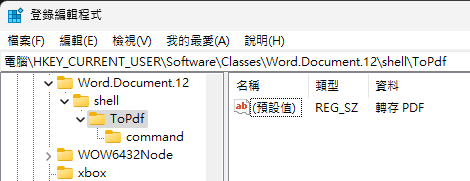
擴充了上次的 .ps1,加入 -Register、-Unregister 兩個參數用來註冊及移除 Registry。

註冊好,在 .docx 檔案用滑鼠右鍵點開選單,會有個「轉存 PDF」選項,點下去等三四秒,熱騰騰的 PDF 檔就出現了。(Word 轉 PDF 的速度無法跟商業元件相比,但看在不用多花錢的份上,相信大家都能接受)

Talk is cheap, show me the code! 範例程式碼如下,有需要的朋友歡迎自取修改使用。
Param(
[parameter(ValueFromRemainingArguments=$true)]
[string]
$docPaths,
[parameter(ValueFromPipelineByPropertyName=$true)]
[switch][bool]
$Replace,
[switch][bool]
$Register, # 註冊右鍵選單
[switch][bool]
$Unregister # 取消註冊右鍵選單
)
$ErrorActionPreference = "STOP"
function getDocxShellKeyPath() {
# 由 HKEY_CLASSES_ROOT\.docx 取得 Word 文件對應的機碼名稱(如:Word.Document.12)
$docxKeyName = [Microsoft.Win32.Registry]::ClassesRoot.OpenSubKey(".docx").GetValue('')
return "SOFTWARE\Classes\$docxKeyName\shell\ToPdf"
}
if ($Unregister) {
$regPath = getDocxShellKeyPath
$reg = [Microsoft.Win32.Registry]::CurrentUser
$key = $reg.OpenSubKey($regPath, $true)
if ($key) { $reg.DeleteSubKeyTree($regPath) }
return
}
if ($Register) {
$regPath = getDocxShellKeyPath
$reg = [Microsoft.Win32.Registry]::CurrentUser
$key = $reg.OpenSubKey($regPath, $true)
if (-not $key) { $key = $reg.CreateSubKey($regPath) }
$key.SetValue("", "轉存 PDF")
$key = $reg.OpenSubKey("$regPath\command", $true)
if (-not $key) { $key = $reg.CreateSubKey("$regPath\command") }
$key.SetValue("", "powershell.exe -NoProfile -ExecutionPolicy Bypass -WindowStyle Hidden -Command `"$PSScriptRoot\Atk-Docx2Pdf.ps1 `"`"%1`"`"`"")
return
}
if (!$docPaths) {
Write-Host "請指定要轉換的 Word 檔案路徑"
return
}
try
{
$doc = New-Object -ComObject Word.Application
$doc.Visible = $true # 顯示 UI,方便使用者了解處理進度、輸入密碼等
Get-Item $docPaths | ForEach-Object {
$path = $_.FullName
Write-Host "開啟 $path..."
try {
$doc.Documents.Open($path) | Out-Null
$savePath = [System.IO.Path]::ChangeExtension($path, ".pdf")
# https://docs.microsoft.com/en-us/office/vba/api/word.wdsaveformat
# WdSaveFormat.wdFormatPDF = 17
$doc.ActiveDocument.SaveAs2($savePath, 17)
$doc.ActiveDocument.Close()
if ($replace) {
Remove-Item $path
}
}
catch {
Write-Host "發生錯誤 - $path" -ForegroundColor Red
}
}
}
finally
{
$doc.Quit()
}
Example of PowerShell to register explorer shell command to convert .docx to .pdf with MS Word.
Comments
# by I.Z.
版主好, 感謝您寫的腳本,有個小問題 檔名包含左右圓括號時會出錯耶,在powershell中要怎麼escape掉圓括號呢?
# by Jeffrey
to I.Z. 不是很確定你說的狀況,能描述你的檔名跟操作方式嗎?
# by I.Z.
有兩個檔案: 「申請書(空白).docx」 「申請書.docx」 1. 先執行 .\Atk-Docx2Pdf.ps1 -Register 2. 在「申請書.docx」 右鍵轉存PDF,此時可正常進行 DOCX to PDF 轉換 3. 在「申請書(空白).docx」 右鍵轉存PDF,此時會報下列錯誤(我有增加 -NoExit 以利排錯),推測應該是因為圓括號導致錯誤,但小弟搜尋了一陣居然不知道怎麼 Escape 掉圓括號 >"<。 空白 : 無法辨識 '空白' 詞彙是否為 Cmdlet、函數、指令檔或可執行程式的名稱。請檢查名稱拼字是否正確,如果包含路徑的話,請 確認路徑是否正確,然後再試一次。 位於 線路:1 字元:148 + ... rs\B06065\OneDrive\桌面\CustomTools\doc2docx_pdf_converter\申請書(空白).docx + ~~ + CategoryInfo : ObjectNotFound: (空白:String) [], CommandNotFoundException + FullyQualifiedErrorId : CommandNotFoundException
# by Jeffrey
to I.Z. 感謝提供資訊,已重現問題。修正方法是在註冊 Registry 時, -Command `"$PSScriptRoot\Atk-Docx2Pdf.ps1 `"`"%1`"`"`"" 的 %1 前後要加上 `"`",應該就能避開問題了,你試看看。