遠端桌面連線無法儲存帳號密碼
 |  | 7 |  |  |
遠端桌面連線程式允許我們儲存帳號密碼,省去每次登入都要重敲密碼的麻煩。
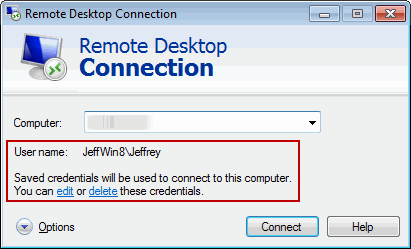
有時候,即使儲存好帳號密碼,每次登入還是會跳出以下錯誤,得重敲密碼才能登入:
Your system administrator does not allow the use of saved credentials to logon to the remote computer […] because its identity is not fully verified. Please enter new credentials.
您的系統管理員不允許使用已儲存的認證來登入 […]。請輸入新的認證。
原來,當被登入主機與登入客戶端主機間沒有網域信任關係時,會改採NTLM方式認證,而本機群組原則預設不接受NTLM認證預儲密碼。
修改方式是開啟【本機群組原則編輯器】(找不到的話可以在執行輸入gpedit.msc),依下步驟操作:
- 找到 電腦設定 / 系統管理範本 / 系統 / 認證委派(Credentials Delegation)
- 找到 允許在僅使用NTLM的伺服器驗證時委派已儲存的認證(Allow Delegating Saved Credentials with NTLM-only Server Authentication)
- 點選 已啟用(Enabled)
- 按下 顯示(Show)
- 加入 TERMSRV/*
- 關閉編輯器,執行gpupdate.exe /force 強制更新原則設定
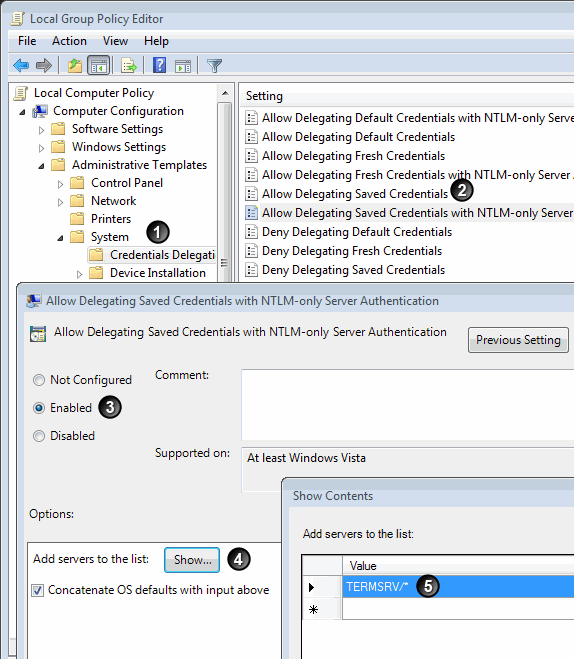
這樣子,下回遠端登入時就不必再輸入密碼囉~
【2022-10-28 感謝讀者 Vinix 補充】
Windows Server 2019 如遇到 「伺服器的驗證原則不允許使用已儲存的認證進行連線要求。請輸入新的認證。」訊息,可設定 Computer Configuration/Administrative Templates/Windows Components/Remote Desktop Services/Remote Desktop Session Host/Security 群組原則將 Always prompt for password upon connection 設為 Disabled。
參考資料: Windows 7 Remote Desktop Connection Save Credentials not working
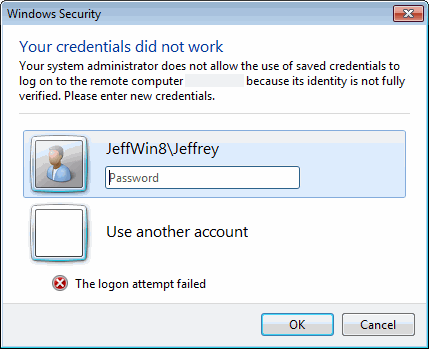
Comments
# by chhuang
gpupdate.exe /force ^^^^^^ typo
# by Jeffrey
to chhuang, 恭喜找到本篇的防盜浮水印... orz 嗚~ 是typo沒錯,感謝指正!
# by Vinix
允許在僅使用NTML的伺服器驗證時委派已儲存的認證 ^^^^^ NTLM
# by Jeffrey
to Vinix,感謝指正。
# by Vinix
使用上述的方法,我可以使用已儲存的帳密成功登入Windows Server 2012 R2的遠端桌面。但登入Windows Server 2019時出現了一個有點不同的訊息:「伺服器的驗證原則不允許使用已儲存的認證進行連線要求。請輸入新的認證。」,然後必須輸入密碼登入。 但我不確定哪個要修改哪一個原則。
# by Vinix
找到了,到群組原則編輯器,然後到以下位置: Computer Configuration/Administrative Templates/Windows Components/Remote Desktop Services/Remote Desktop Session Host/Security 然後把Always prompt for password upon connection設為Disabled。我的狀況,此原則預設是Enabled,我改成Not configured沒有作用,改成Disabled才OK。
# by Jeffrey
to Vinix,謝謝你的補充,已加入本文。